About Travel volume and speed trends dashboard
Our travel volume and speed trends dashboard (TVST) shares highway, toll and freight travel data , focusing on the state's most-traveled commute corridors. The TVST dashboard uses data from our retired COVID-19 dashboard, which was developed to give regular updates on how the pandemic affected statewide travel. We strive to update this data daily.
It includes four categories
- Highway traffic volume - compares traffic volumes from 36 spot locations in nine counties to a baseline from 2016-2022
- Toll facilities traffic volume - compares five toll facilities traffic volumes to a baseline from 2016-2022
- Highway speeds - compares traffic speeds from spot locations in eight counties to a baseline from 2016-2022
- Freight traffic volume - compares freight traffic volumes from spot locations in eight counties to a baseline from 2016-2022
Navigation
This dashboard includes two navigation tools:
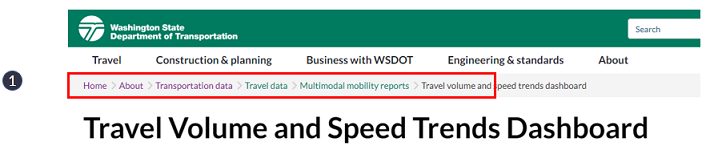

Page components
Pages in the Travel trend dashboard sections have the following components: 1 Top navigation, 2 How to use dashboard, 3 Page navigation, 4 Charts, 5 About the dashboad
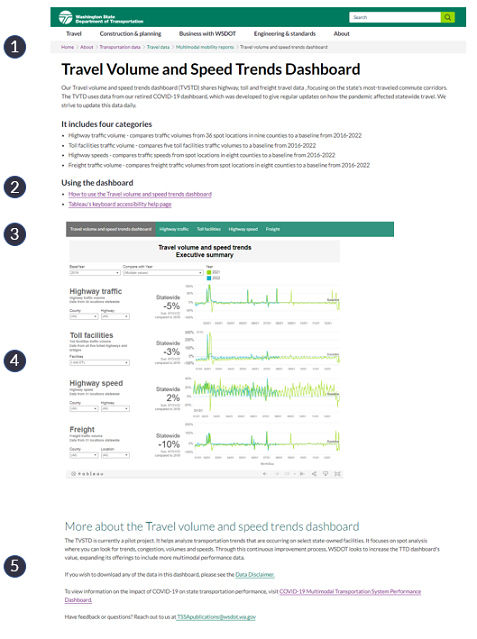
Page navigation

Charts
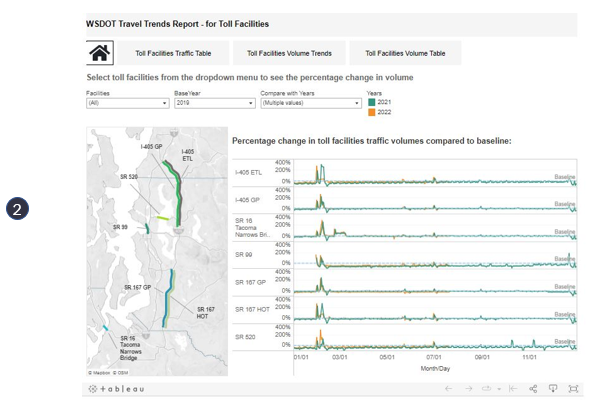
Downloading data
To download images and data from the charts:
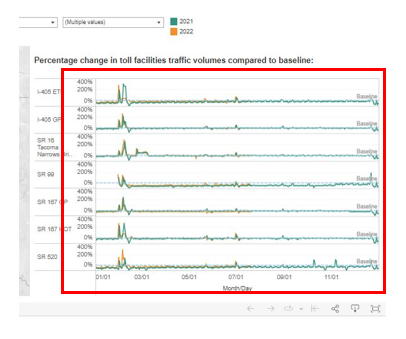
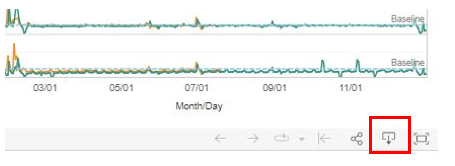

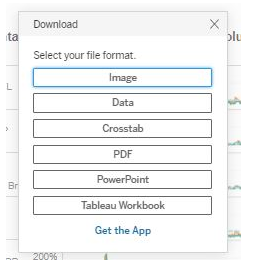
Sharing charts
To share a chart and its data with others:
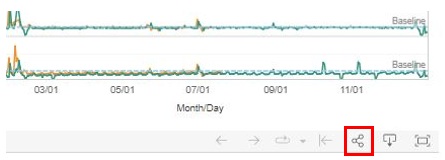

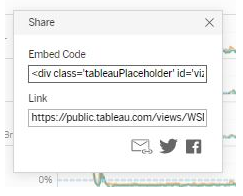
Top of page
