|
TOGA
3.0
Texas Optional Girder Analysis
|
|
TOGA
3.0
Texas Optional Girder Analysis
|
Commands available from the Main Menu. All the menus are shown in this section with a brief explanation and the associated toolbar icon.
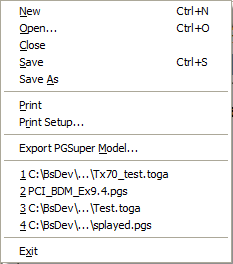
|
|
Command |
Description |

|
New |
Creates a new TOGA Project | |

|
Open |
Open an existing TOGA Project | |
|
|
Close |
Close the current project | |

|
Save |
Save the current project | |
|
|
Save As |
Save the current project with a new name | |

|
|
Print the current view | |
|
|
Print Setup |
Setup the printer | |
|
|
Export PGSuper Model |
Save PGSuper analysis model of current TOGA data. See Generation of the PGSuper Model in the Theoretical Manual for details on modeling. | |
|
|
Most Recent Projects (1,2,3,4,...) |
Opens a recently used PGSuper Project | |
|
|
Exit |
Exit TOGA |
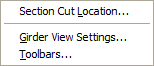
|
|
Command |
Description |
|
|
Section Cut Location |
Edit the location of the section cut in the Girder View. This command is only available when the Girder View is displayed. | |
|
|
Girder View Settings |
Edit the view settings for the Girder View. | |
|
|
Toolbars... |
Edit toolbar settings |
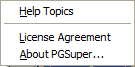
|
|
Command |
Description |

|
Help Topics |
Brings up context-sensitive help. | |
|
|
License Agreement |
Displays the software license agreement and disclaimers | |
|
|
About PGSuper |
Displays information about TOGA / PGSuper including copyright notices, version number, and build date |
All commands have keyboard alternatives. Some have shortcuts. They are all shown on the pull-down menus.
|
ALT,_ |
ALT key followed by one other key strokes opens the menu that has the letter of the second key underlined. For example, the File menu is opened with (ALT,F) |
|
ALT,_,_ |
ALT key followed by two other key strokes opens a menu and executes a command on that menu - This sequence is an extension of the one above. For example, to execute the New command in the File menu, use (ALT,F,N). |
Some commands have keyboard shortcuts. They are shown on the menus next to the command. For example, you can save the current file by pressing CTRL+S.