|
PGSuper
6.0
Precast-prestressed Girder Bridges
|
|
PGSuper
6.0
Precast-prestressed Girder Bridges
|
Configuration Servers are more of a concept than what we traditionally think of as a server. Examples of the servers we traditionally think of are FTP, HTTP, PHP, SQL, and the like. All of these servers use dedicated hardware running specialized software. The Configuration Servers we are talking about are basically locations where some files can be stored and accessed by users.
Our Configuration Servers can use a local disk on your computer, a network file system, an FTP server or an HTTP server to store and provide access to Configurations.
In this topic we will describe how to setup configuration servers.
Configuration Servers based on a file system are the easiest to setup, however the accessibility is limited. Generally, you do not have your file system shared on the Internet for everyone to use. File system based configuration servers are useful when developing configurations or when working with specialized non-standard information that must be shared to a limited group.
To set up the server:
NOTE: Local and Network File System based servers do not use publishing instructions or configuration documentation.
See Configurations in the User Guide to learn how to configure PGSuper and PGSplice to use a file system based configuration. You will want to provide your users with the following information that is to be entered in the Configuration Server Definition window.
| Item | Value |
|---|---|
| Name | This can be any name. Specify one or let your users decide |
| Server Type | Local or Network File System |
| Master Library File | The full path to your Master Library file. (e.g. G:\PGSuper\MasterLibrary.lbr) |
| Path to Template Files | The full path to root folder for your Project Templates. (e.g. G:\PGSuper\) |
We have a little more work to do before setting up an FTP or HTTP based configuration server.
Let's start by writing the configuration documentation. This is simply an HTML page that contains information about your configuration. The documentation often contains the following information:
The configuration documentation must be placed on an HTTP server so users can read it. The location of the configuration documentation is recorded in the publishing instructions as described below. The Selecting a Configuration window has a hyperlink that, when pressed, will display your configuration documentation.
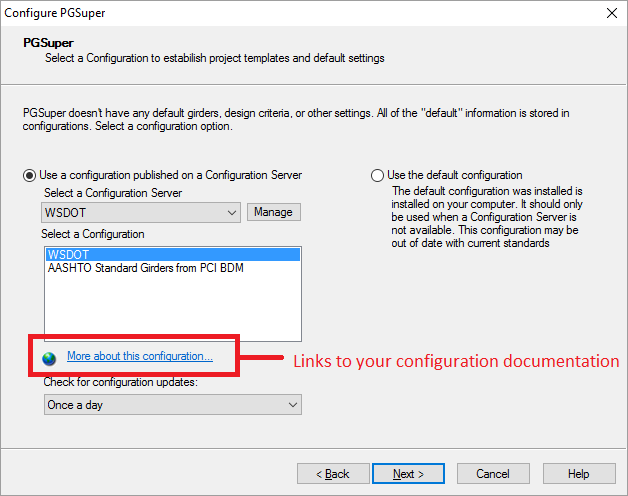
The Master Library and Project Templates must be placed into a Configuration Package that will be stored on the configuration server. The configuration package allows the software to download a single file when installing a configuration rather than downloading the Master Library file and one additional file for each Project Template.
The MakePGZ.exe utility program was installed with PGSuper and PGSplice. It can be found in the BridgeLink application folder. MakePGZ creates the Configuration Package.
To make a configuration package use the command
MakePGZ.exe pgz_file master_library_file project_template_folder template_extension
where
| Parameter | Description |
|---|---|
| pgz_file | The name of the Configuration Package (PGZ file) that will be created |
| master_library_file | The name of your Master Library file |
| project_template_folder | The name of the root folder for your project templates. This folder is searched recursively for all project templates |
| template_extension | The file extension for your templates (PGT for PGSuper and SPT for PGSplice) |
Example:
C:\Program Files\WSDOT\BridgeLink\MakePGZ.exe C:\PGSuper\MyState.pgz C:\PGSuper\MyState.lbr C:\PGSuper\MyTemplates PGT
Next we have to create the publishing instructions. Publishing instructions are provided in a specially named text file called PGSuperPackages.ini (or PGSplicePackages.ini for PGSplice). The content of this file provides information about the configurations you are publishing.
Here is an example of publishing instructions.
[WSDOT] WebLink="http://www.wsdot.wa.gov/eesc/bridge/software/PGSuper/LibraryInfo.html" Format="pgz" Version_2.9.1_PgzFiles="ftp://ftp.wsdot.wa.gov/public/bridge/Software/PGSuper/Version_2.9.1/WSDOT.pgz" Version_3.0.0_PgzFiles="ftp://ftp.wsdot.wa.gov/public/bridge/Software/PGSuper/Version_3.0.0/WSDOT.pgz" [AASHTO] WebLink="http://www.wsdot.wa.gov/eesc/bridge/software/PGSuper/LibraryInfo.html" Format="pgz" Version_2.9.1_PgzFiles="ftp://ftp.wsdot.wa.gov/public/bridge/Software/PGSuper/Version_2.9.1/AASHTO.pgz" Version_3.0.0_PgzFiles="ftp://ftp.wsdot.wa.gov/public/bridge/Software/PGSuper/Version_3.0.0/AASHTO.pgz"
Instructions for a configuration begin with the configuration name in square brackets. These publishing instructions are for two configurations; WSDOT and AASHTO.
Following the configuration name are the publishing instructions for the configuration. The instructions are a keyword-value pair.
| Keyword | Description |
|---|---|
| WebLink | URL of the configuration documentation. Omit if configuration documentation is not used. |
| Format | Format of the configuration package. "pgz" is the only valid value at this time |
| Version_x.y.z_PgzFiles | Location of the configuration package. Substitute the application version number for x.y.z. In the example above, configuration packages are available for PGSuper version 2.9.1 and 3.0.0. |
When installing a configuration, PGSuper will look for the configuration package with the highest version number that is not greater than its own version number. If you are use PGSuper Version 2.9.5, the configuration package for version 2.9.1 will be installed.
NOTE: All configuration packages must be on either an FTP or an HTTP server. The server type must match the type defined in the Configuration Server Definition.
Use NOTEPAD.EXE or any other plain text editor to create your publishing instructions. Be sure to save your publishing instructions with the name PGSuperPackages.ini (or PGSplicePackages.ini).
Your configuration is now ready to be published on the configuration server and used by engineers all around the world.
To publish your configuration:
See Configurations in the User Guide to learn how to configure PGSuper and PGSplice to use an FTP or HTTP based configuration. You will want to provide your users with the following information that is to be entered in the PGSuper Configuration Server Definition window.
| Item | Value |
|---|---|
| Name | This can be any name. Specify one or let your users decide |
| Server Type | The server type you are using, either Internet FTP Server or Internet HTTP Server. |
| Server Address (URL) | The fully qualified URL for your server. This is the location where the INI file is stored. (e.g. http://www.mycompany.com/PGSuper/ConfigurationServer/) |