|
PGSplice
3.0
Precast-prestressed Spliced Girder Bridges
|
|
PGSplice
3.0
Precast-prestressed Spliced Girder Bridges
|
You can open an existing project using several techniques.
TIP: BridgeLink can only have one project open at a time. However, you can run multiple instances of BridgeLink, each with a different type of project opened.
In this section you will learn the various techniques for opening projects and how to deal with library entry conflicts.
The most common method of opening a project is to select a project from the list of Most Recent Projects, located on the File Menu.
The standard method of open files in any Windows program is to use the File > Open command. This command displays the standard File Open dialog. Using this dialog, you search your computer for your project file.
If you locate your project file using the Windows Explorer or My Computer, you can drag and drop it onto a running instance of BridgeLink. This will cause the current project to be closed and the dropped project to be opened.
If you locate your project file using the Windows Explorer or My Computer, you can double click it to start BridgeLink and open your project.
At times, especially when you are first using shared configurations, you will have to resolve library entry conflicts when opening projects.
Before discussing conflict resolution options, let's take a few moments to understand what a Library Entry Conflict is. Every library entry used in your project is copied into the project file. This way, if you send your file to a colleague who doesn't have the same library, the project file can still be used. But what happens if your colleague has an entry in his library that has the exact same name as, but different attributes than, one of the entries in your project's library? Or, in a more common scenario, what happens if the attributes of the entries in your Configuration have changed? Two library entries with the same name cannot have different attributes.
NOTE: See Working with Libraries for more information on the Libraries and Configurations.
You will know when a library entry conflict occurs because you will be presented with the Library Entry Conflict window.
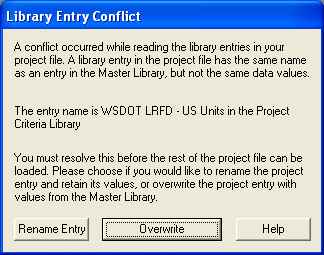
To resolve the conflict, Rename the local library entry in your project, or Overwrite the library entry in your project with the attributes of the entry in the Master Library.
TIP: If you are reading an old project file and want to evaluate the structure with the original data, renaming the conflicting library entry is the correct choice. If you are working on a current project and the configuration has been updated (presumably to fix an error or to be consistent with a changed or new policy), you will want to Overwrite the entry in your project file with the new entry.