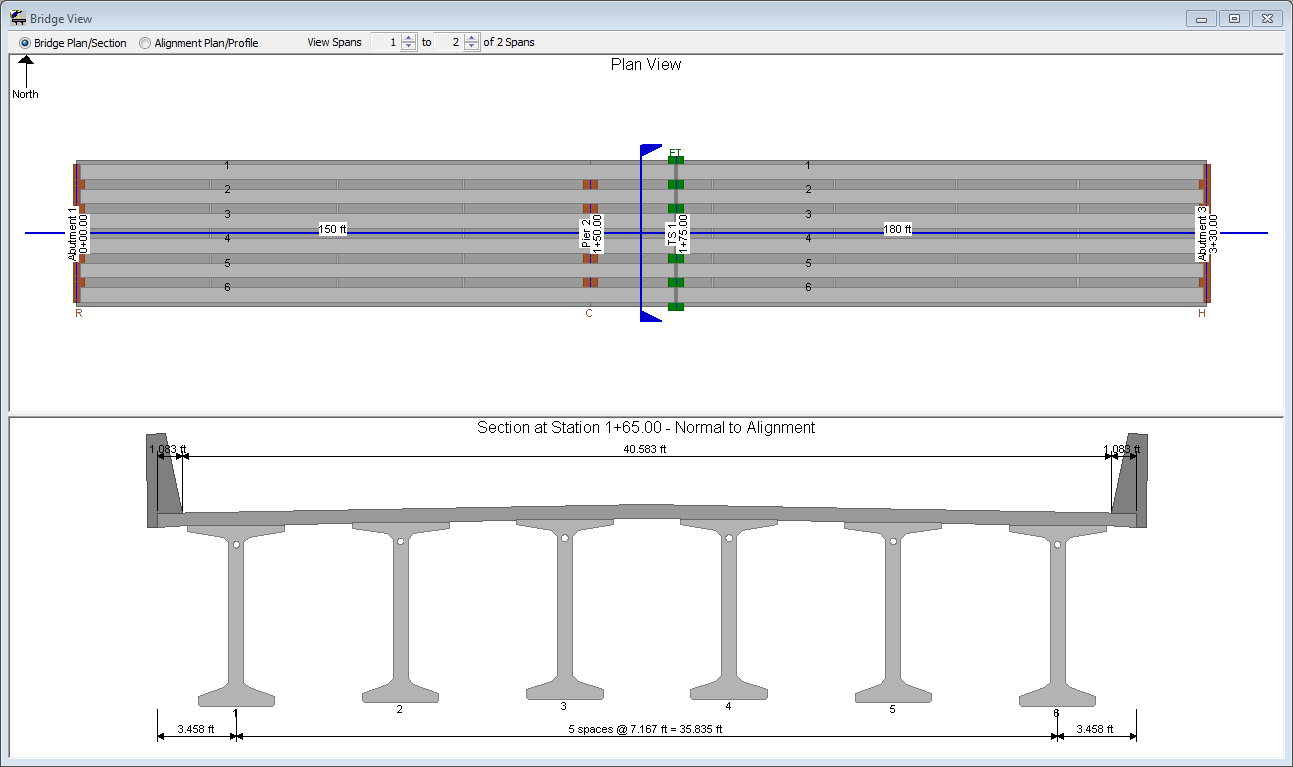|
PGSplice
3.0
Precast-prestressed Spliced Girder Bridges
|
|
PGSplice
3.0
Precast-prestressed Spliced Girder Bridges
|
New PGSplice projects are created from project templates. The templates contain standard configurations for bridge geometry and components, appurtenances, loading, and design criteria. Since this is a two span I-Girder bridge, the easiest place to start is with the 2 Span I-Girder template.
TIP: You can create your own project templates and customize their organization. See Configurations in the User Guide for more information.
To start the BridgeLink application framework, select Start > Programs > Engineering Applications > BridgeLink.
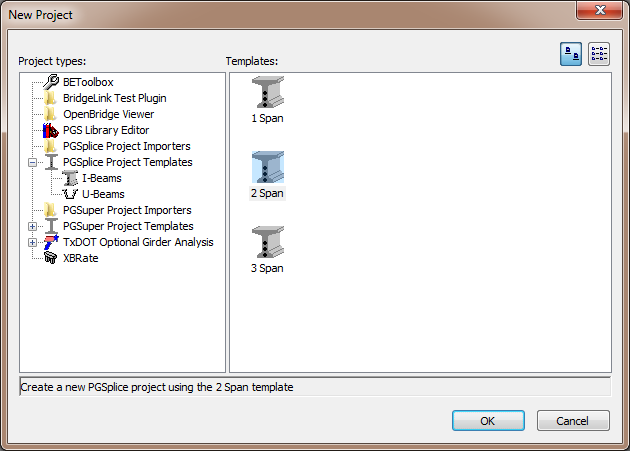
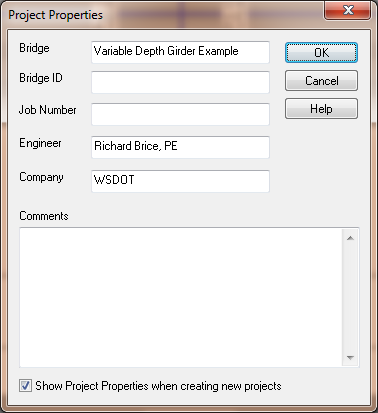
NOTE: The Project Properties dialog may not open when creating a new project. If this is the case, select File > Project Properties or Project > Properties. Use the check box at the bottom of the dialog to control whether the dialog opens when new projects are created.
Finally the default configuration for this type of bridge will be displayed in the Bridge Model View.